Transcript
In this short video, we are going to show you how to create a custom inventory field in SQL Inventory Manager. Now custom inventory fields are used to help keep track of your inventory. Because everybody’s business is running a little bit differently. SQL Inventory Manager provides the ability to create these custom fields. So you can more effectively manage your inventory. And know what you have so that you can manage it better. In order to create a custom inventory field. Go to the administration page. Once the administration page loads, click on the manage custom inventory fields link. On the manage custom inventory fields window, you can see that I do not currently have any fields created. The fields can be created at the server instance or the database level. In this example, I am going to be creating two custom inventory fields, one at the instance level and another at the database level. The instance-level one is going to be used primarily to determine which department is responsible for this particular instance. So, for example, for the name of this particular inventory fill, I am going to call it department. And make it an instance level. Now for the type, you have a few different options. You have open-ended yes or no or a pick list or date. Since I am going to select from different departments, I am going to choose the picklist. Now the first option is going to be the default. So, in this case, I am going to make it on the signed. The following options are going to be finance, cells, engineering, and perhaps marketing. There could be a few other options there. But I am going to just leave it at this. I am going to save this. And then proceed to create my second inventory field. I am going to name this one, SOX. Just to see. So I can keep track of which databases require SOX. So I will make this a database level custom field. And make this a yes/no option. Now the default value is going to be automatically applied to pretty much all the databases that would be managed by SQL Inventory Manager. So, in this case, not since not all of my databases are going to require SOX. I am going to select the default values to be no. Save this option. And close out of this now. To kind of see these custom inventory fields in action. Let us go to instances. And take a look at one of the instances that has being managed by SQL Inventory Manager. In this particular case, I am going to pick my IDERA prod 301 server. And when the page loads, you will be able to see in the instance summary on the far right-hand side. Towards the bottom of that section, you will be able to see the department custom inventory for that I have created. And you can see that it is been assigned as unassigned. If I click on this edit icon here, I will be able to give it. Assign it to the proper department. So in this particular case, I am going to put it as cells. And click, OK. Now, remember. We create a database-level field earlier. So if I scroll down to look at the various databases. Or on this particular instance. I can go ahead. And select one. In this particular case, I am going to select the NorthWind database. And on this particular screen, you can see that the database inventory fields are listed here. And my SOX inventory feels apparently set as no. Now, this particular database, I do want to have SOX auditing. So I am going to click on the edit icon. It is like no. Or select, yes. Rather then click OK. And save those changes. Once again, this is about helping you make sense of your inventory. And doing the way that is specific to your own business. Hopefully, this has been very helpful for you. Thank you for watching. If you are interested in trialing SQL Inventory Manager, you can download it from our website at www.idera.com.
See Also:
- Whitepaper: How To Deal With an Inherited SQL Server
- Webcast: Do You Know Where Your Databases Are?
- Webcast: Managing Your SQL Server Infrastructure
- Webcast: Taking Control of Your Organization’s SQL Server Sprawl
- Webcast: Top SQL Server Database Management Challenges and Tracking SQL Server Databases
- Infographic: Why Use SQL Inventory Manager?
- Datasheet: SQL Inventory Manager
- Video: SQL Inventory Manager Overview
- Video: How To Customize Inventory Fields in SQL Inventory Manager
- Video: How To Discover and Visualize Your Environment with SQL Inventory Manager
- Video: How to View and See Tags in SQL Inventory Manager
- Video: How to View and Use Tags in SQL Inventory Manager
- Video: How To Get Started with SQL Inventory Manager
Topics : Database Monitoring,Database Performance,
Products : SQL Inventory Manager,