SQL Under Siege: The Hidden Threats Lurking in Your Databases

Categories
- Free tools
- SQL Compliance Manager
- SQL Defrag Manager
- SQL Diagnostic Manager for MySQL
- SQL Diagnostic Manager for SQL Server
- SQL Diagnostic Manager Pro
- SQL Inventory Manager
- SQL Query Tuner for SQL Server
- SQL Safe Backup
- SQL Secure
- SQL Workload Analysis for SQL Server
- Uptime Infrastructure Monitor Formerly Uptime

Creating PowerShell Functions Dynamically
New-Item can create new things on any PowerShell drive, including the function: drive that holds all PowerShell functions. Defining Dynamic Functions in PowerShell If you’d like, you can define new functions dynamically inside your code. These new functions would then...

Identifying Windows Type
WMI returns a cryptic code number of every distinct Windows SKU: PS> Get-CimInstance -ClassName Win32_OperatingSystem | Select-Object -ExpandProperty OperatingSystemSKU 48 How to Translate Windows SKU Codes into Meaningful Text To translate this number into a...
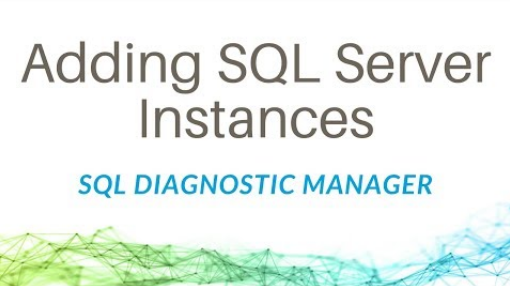
Add SQL Server Instances to SQL Diagnostic Manager
With SQL Diagnostic Manager, monitor the performance of the entire SQL Server environment by quickly and easily adding SQL Server instances. There are two different ways to add instances of SQL Server to SQL Diagnostic Manager. First, you can add instances with the...

Launching PowerShell Scripts Invisibly
There is no a built-in way to launch a PowerShell script hidden: even if you run powershell.exe and specify -WindowStyle Hidden, the PowerShell console will still be visible for a fraction of a second. To launch PowerShell scripts hidden, you can use a VBScript,...

Get-ComputerInfo vs. systeminfo.exe (Part 1)
For a long time, the command-line utility systeminfo.exe provides a wealth of information about a computer and can return object-oriented results with a little trick: $objects = systeminfo.exe /FO CSV | ConvertFrom-Csv $objects.'Available Physical Memory' Advantages...

Installing the SQLDM CWF dashboard during a trial
In this blog post, I'll be guiding you through the installation of the SQL Diagnostic Manager and the IDERA Dashboard in a trial environment. In the steps below, I'll use the default directories. Just something to keep in mind as you perform the...

Simple PowerShell Chat
Creating a Simple Multi-Channel Chat Room with PowerShell Here’s a fun PowerShell script that you can use to create a simple multi-channel chat room. All you need is a network share where everyone has read and write permissions. The chat is file-based and makes use of...

Converting SecureString to Text
It can be very useful to be able to convert an encrypted SecureString back to a plain text. This way, for example, you can use PowerShell’s “masked input” features. Simply ask for a SecureString, and PowerShell takes care of masking the user input. Next, take the...

Embedding Binaries (Pictures, DLLs) in PowerShell Scripts
If your script requires external binary resources such as picture files or DLLs, you can of course ship them together with your script. You could, however, also embed these binaries as text in your script files: Read the binary files as bytes Save the bytes as...

Using Awesome Export-Excel Cmdlet (Part 5)
This is part 5 of our mini-series about the awesome and free “ImportExcel” PowerShell module by Doug Finke. Make sure you install the module before you play with this tip: PS> Install-Module -Name ImportExcel -Scope CurrentUser -Force Recap from Part 4: Displaying...

Converting HTTP Response Codes
Checking Website Availability with a PowerShell Function In the previous example we created a small PowerShell function that checks web site availability, and as part of the test results, a HTTP response code was returned. Let’s check out how this numeric code can be...

Finding Hidden PowerShell Applications
The most widely known PowerShell hosts are certainly powershell.exe and powershell_ise.exe because they ship out-of-the-box. However, there can be many more (and hidden) PowerShell hosts running. Any software that instantiates the PowerShell engine is a PowerShell...

Using Pop-up Dialogs that Are Always Visible
In the previous tip we used an old COM technique to display a pop-up box with a built-in timeout. That worked pretty well except that the dialog box can be covered under your PowerShell window at times. Keep PowerShell Dialog Boxes Always on Top With a little-known...

Using Session Variables in Web Requests
Why Some Web Requests Fail in PowerShell but Work in a Browser Sometimes, web requests that work fine in a browser do not seem to work well in PowerShell. For example, when you navigate to http://www.geocode.xyz/Bahnhofstrasse,Hannover?json=1 in a browser, you get...

Cloud Building Blocks and Layers
Welcome back to our blog series, Solutions for the Cloud. Now that we’ve discussed three concepts of virtualization related to the cloud, we will cover the basics of cloud infrastructure including cloud building blocks and layers. The Two Building Blocks of Cloud...

How-To: Configuring Your RAD Server Instance
This guide is a full reference for configuring your RAD Server instance. It was written by Eli M. and is part of the collection of New RAD Server (EMS) Articles, Resources, and eBook. How-To: Configuring Your RAD Server Instance RAD Server is a turn-key application...

Using FileSystemWatcher Asynchronously
In the previous tip we looked at the FileSystemWatcher object and how it can monitor folders for changes. To not miss any changes, however, an asynchronous approach is required which looks like this: $FileSystemWatcher = New-Object System.IO.FileSystemWatcher...
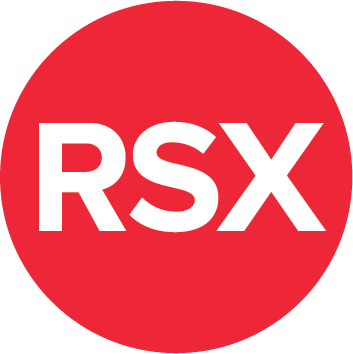
RAD Server: Returning JSON with TJSONValue & More
[See the full index of articles for more information] RAD Server provides support for handling JSON data that can be consumed by different programming languages and tools. Creating a JSON string,transmitting the string as a response, and having client application code...

Introduction to Building Your First RAD Server Service
[See the full index of articles for more information] In this blog post, you’ll learn how to build your first RAD Server service-based applications using Delphi and C++Builder. Before you begin development, you’ll want to make sure that your InterBase database server...

Finding PowerShell Named Pipes
Each PowerShell host running PowerShell 5 or better opens a “named pipe” that you can detect. The code below identifies these named pipes and returns the processes exposing the pipes: Get-ChildItem -Path "\\.\pipe\" -Filter '*pshost*' | ForEach-Object { Get-Process...