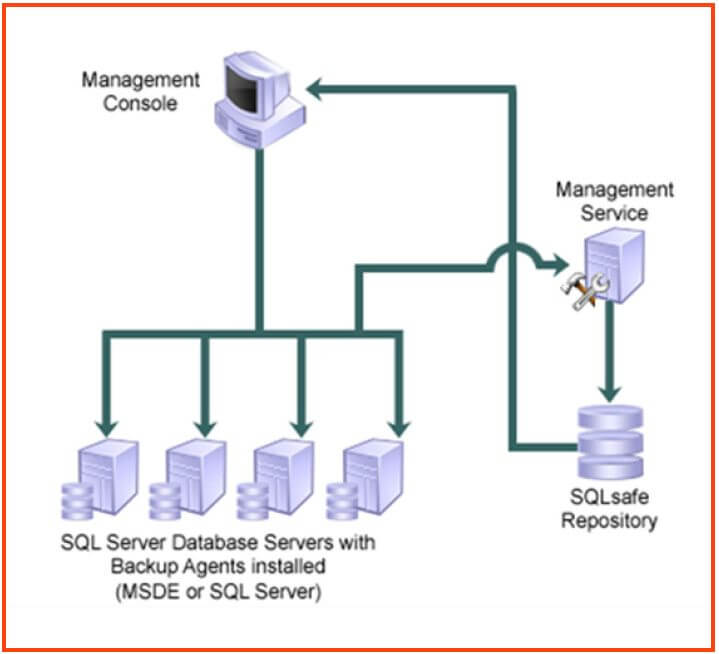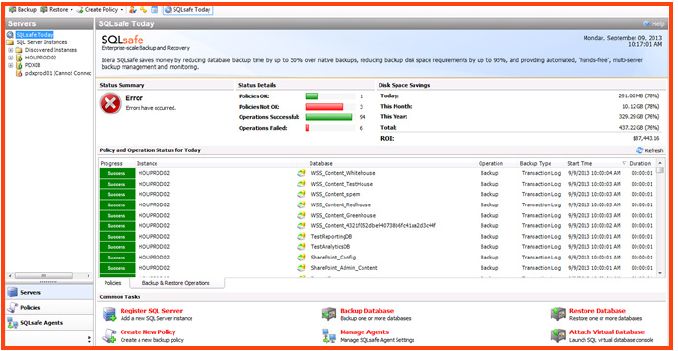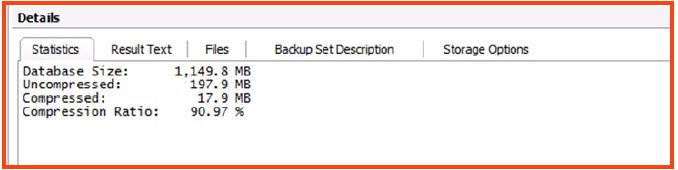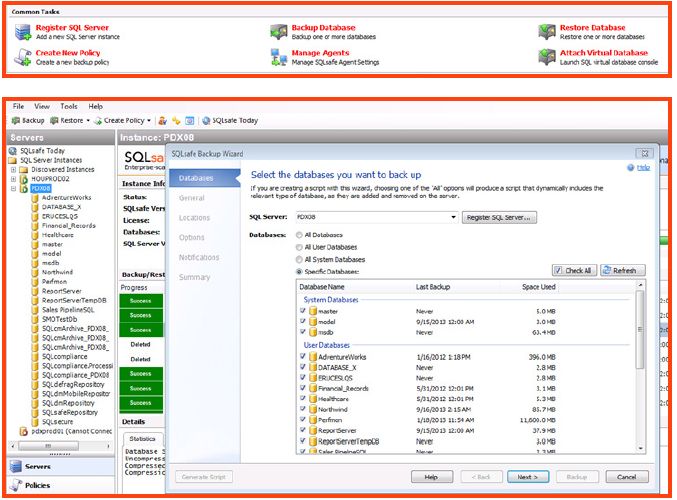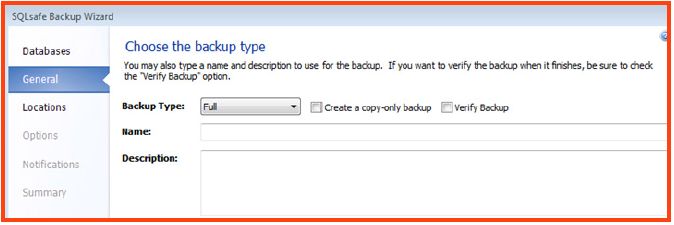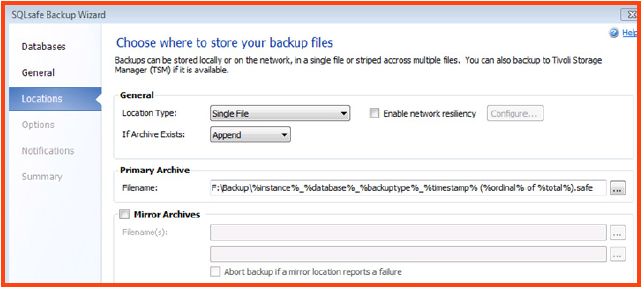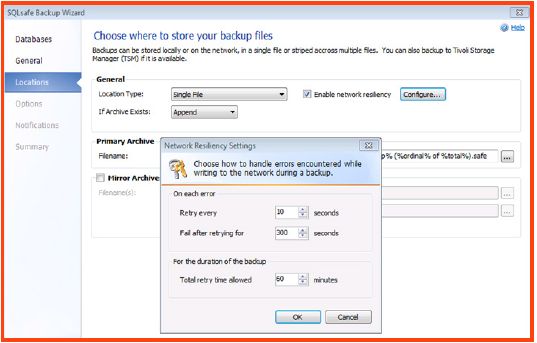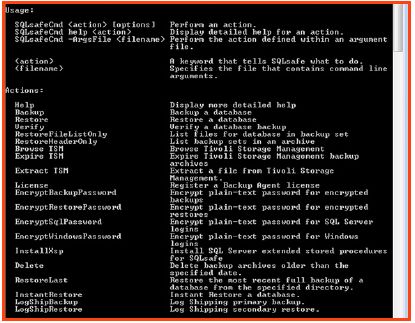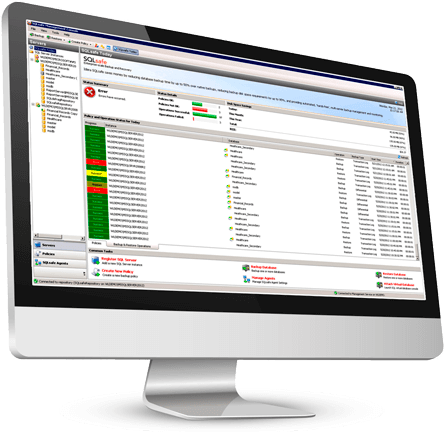
GETTING STARTED
with SQL Safe Backup
.
Table of Contents
Purpose of this document
Due to its depth and potential for customization, there are often parts of SQL Safe Backup that are overlooked during the initial trial period. This document is designed to point out areas that may have been missed or that can be modified to give you full control over management and reporting in your SQL Server environment.
Introduction
SQL Safe Backup provides a high-performance backup and recovery solution for your SQL Server environment. SQL Safe Backup enables complete “hands-free’ automated backups of your entire SQL Server infrastructure and ensures adherence to your organization’s backup and recovery policies.
Why use SQL Safe Backup?
- Save time – Backup faster than native SQL with dynamic compression
- Reduce failures – No disruption during network outages with Network Resiliency
- Automate – Full, differential and transaction log backups
- Enterprise Management – Scalable, centralized console and repository
- Save space – Intelligent compression across SQL versions
- Recover quickly – Recover in minutes with Instant Restore
- Automate Policies – Develop backup policies for individual or multiple servers and apply them throughout the SQL environment. Set up automated full, differential, and transaction log backups.
- Scalability – SQL Safe Backup is built with scalability in mind. Server sprawl happens. With SQL Safe Backup, you can save space, plan for growth, and see all the metrics that matter to you when it comes to backups–all in one easy to use console.
System requirements
- Windows 2000 SP4, Windows XP SP3, Windows 2003 SP2, Windows 2008 SP1, Windows Vista SP2+, Windows 7, Windows 2008 R2, Windows 8, Windows 2012, Windows 2012 R2
- Microsoft .NET 2.0 SP 1
- Repository: SQL Server 2005 SP1+, SQL Server 2008, SQL Server 2008 R2, SQL Server 2012, SQL Server 2014
- Repository: SQL Server 2005 Express, SQL Server 2008 Express, SQL Server 2008 R2 Express, SQL Server 2012 Express, SQL Server 2014 Express
- Windows 2000 SP4, Windows XP SP3, Windows Server 2003 SP2, Windows 2008 SP1, Windows Vista SP1, Windows 7, Windows 8, Windows 2008 R2, Windows 2012, Windows 2012 R2
- Microsoft .NET 2.0 SP1
- SQL Server 7 SP3+, SQL Server 2000 SP4, SQL Server 2005 SP1+, SQL Server Express, SQL Server 2008, SQL Server 2008 R2, SQL Server 2012, SQL Server 2014
- SQL Server 2005 Express, SQL Server 2008 Express, SQL Server 2008 R2 Express, SQL Server 2012 Express, SQL Server 2014 Express
- Windows XP SP3, Windows 2003 SP2, Windows 2008, Windows Vista SP1, Windows 7, Windows 2008 R2, Windows 2012 R2
- Microsoft .NET 2.0 SP1
- TSM Client version 5.4, 5.5, 5.6, 6.1, 6.2, 6.3, 6.4, 7.1
- TSM Server version, 5.4, 5.5, 5.6, 6.1, 6.2, 6.3, 6.4, 7.1
| HARDWARE TYPE | REQUIREMENT | RECOMMENDATION |
|---|---|---|
|
CPU
|
1 GHz
|
2 GHz
|
|
Memory
|
512 MB
|
1 GB
|
|
Hard Drive Space
|
80 MB (installation files only)
|
GB (temporary disk space for backup and restore operations as they write data to and from files)
|
|
Monitor Resolution
|
1024 by 768 pixels
|
1024 by 768 pixels
|
Permissions
SQL Safe Backup requires specific permissions and rights to successfully execute backup and restore operations.
Recommended permissions for trial installations – please check user guide for production install permission requirements.
| TYPE | REQUIREMENT |
|---|---|
|
Windows Permissions
|
Your Windows logon account has local Administrator permissions
|
|
SQL Server Privileges
|
Your Windows logon account is a member of the sysadmin fixed server role on the SQL Server instance
|
Port requirements
The SQL Safe Backup services use specific ports to communicate with one another as well as other SQL Safe Backup components. Before installing SQL Safe Backup, ensure the following ports are available.
| SERVICE | PORT FOR TRUSTED DOMAINS | PORT FOR NON-TRUSTED DOMAINS |
|---|---|---|
|
Backup Service
|
5164
|
5165
|
|
Management Service
|
5162
|
5163
|
Architecture
SQL Safe Backup provides a robust, easy-to-use SQL Server database backup and restore solution. Behind a simple user
interface, SQL Safe Backup offers an architecture that is both flexible and extremely powerful. SQL Safe Backup fits your
environment, no matter how simple or complex.
The SQL Safe Backup architecture easily runs in your SQL Server environment with minimal configuration. All SQL Safe Backup components run outside and are separate from SQL Server processes. SQL Safe Backup does not add to or modify any of your
native SQL Server files or services. After you install these components, you can implement features such as reports.
change your account information, make sure you change it in the other service as well to avoid any issues.
Product Components
The Management Console is a centralized and intuitive user interface that allows you to easily and quickly back up and restore data on specific SQL Server instances.
The Management Console also provides a T-SQL generator, allowing you to create backup and restore T-SQL scripts. You can execute these scripts through scheduled SQL Server jobs or combine several scripts into a single SQL Server scheduled batch job.
The SQL Safe Backup Repository (Repository) is a central database that tracks all SQL Safe Backup backup and restore operations and the corresponding backup archive file paths for your enterprise.
The Management Service receives events from the Backup Agent, and then relays the status of all current and completed
operations to the SQL Safe Backup Repository.
The Backup Agent performs backup and restore operations. The agent is a service that runs on the target SQL Server computer.
The Instant Restore Service is used by the Backup Agent to query and change any Instant Restore properties not managed by the Agent. The Instant Restore feature will be explained further later in this document.
The SQL Safe Backup command line interface (CLI) and extended stored procedures (XSPs) allow you to execute SQL Safe Backup
backup and restore procedures with batch files or through your preferred scripting language. You can also use the CLI or XSPs as
an alternative to the Management Console.
For sample XSP scripts, see the Sample Scripts programs menu shortcut (Start > All Programs > Idera > SQLsafe > XSP > Sample Scripts).
- xp_ss_backup
- xp_ss_browse
- xp_ss_expire
- xp_ss_extract
- xp_ss_restore
- xp_ss_restorefilelistonly
- xp_ss_restoreheaderonly
- xp_ss_restorelast
- xp_ss_verify
SQL Safe Backup Capabilities
A centralized console provides ability to manage your entire backup and restore operations from a single pane of glass. Here
you can see real time real-time monitoring activity and details across all of your SQL Servers including real time progress of any
operations and operations statistics such as compression rates and speeds, file location and any result text.
Perform a manual backup
SQL Safe Backup is a wizard-driven application, making it quick and easy to backup or restore a database or SQL
instance. To back up an object, simply click the “backup database” option in the “common tasks” area on the Safe
Today page or by clicking the “backup” option in the toolbar at the top of the screen.
The wizard walks you through the steps necessary to perform an ad-hoc backup operation. First, select the databases
you want to backup. With a single click, you can choose to backup All Databases, All User Databases, All System
Databases, or you can specify individual objects. Choosing the “all” options will create a script that dynamically
includes the relevant types of databases as they are added or removed on the server.
The General tab allows you to choose between a Full, Differential, Transaction Log, or File backup.
You can choose to verify the backup. When this option is selected, SQL Safe Backup performs a data integrity check after the backup has been created. SQL Safe Backup only verifies the integrity of the data files in the backup set created by this backup. Verifying the
backup helps identify potential issues that could occur when restoring these data files.
The Locations tab provides some options for where to store backup files.
Network Resiliency
Network Resiliency allows you the ability to choose how to handle errors encountered while writing to the network during a backup.
In the case that, while performing a backup operation, an error is encountered that prevents writing to the network, this option will provide the flexibility to automatically retry that connection until it is available again instead of simply allowing the operation to fail.
This option greatly reduces the possibility of a failure due to a network problem. If a temporary network outage occurs, SQL Safe Backup will simply pause and pick up where it left off once the network is back online.
Compression and Encryption
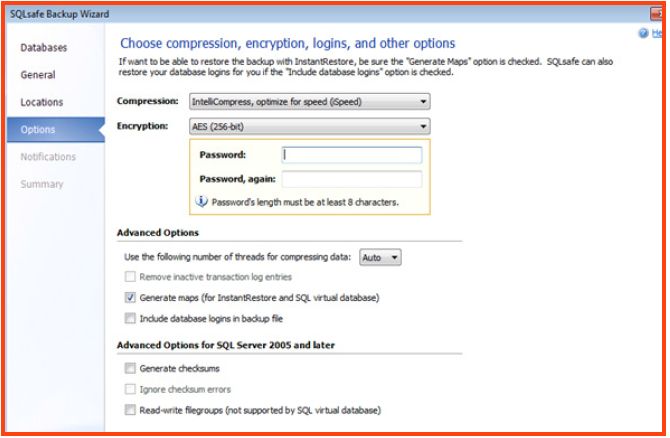
compression, each one offering a focus on either faster backups or higher levels of compression.
- None
- IntelliCompress, optimize for size (iSize)
- IntelliCompress, optimize for speed (iSpeed)
- Levels 1, 2, 3, 4
The IntelliCompress options optimize the backup for size (higher compression) or speed (faster backups). SQL Safe Backup’s new patent-pending IntelliCompress2™ technology continually samples system resource usage and automatically adjusts the compression level to ensure the best compression given the state of the environment.
A backup operation using Level 1 completes in the shortest amount of time but achieves the least amount of compression. Level 4 achieves maximum compression but the backup operation may take longer.
Here you can also specify 128 or 256 bit encryption to ensure it cannot be accessed without the appropriate credentials.
Alerting and Notification
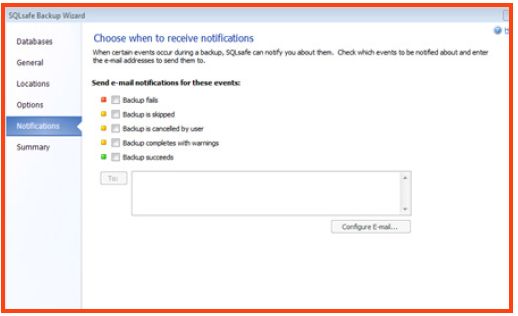
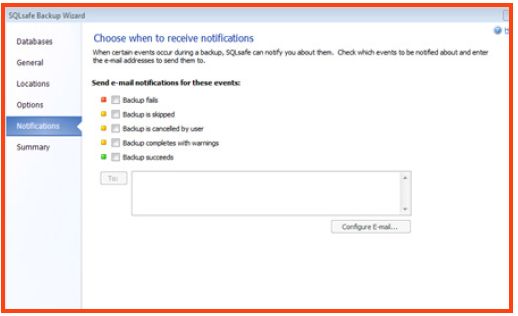
operation.
Click Generate Script, and then click Command Line. To save the script to file, click the save to file icon or the copy script to clipboard. SQL Safe Backup creates a backup script using the settings you specified for the selected databases.
SQL Safe Backup creates a backup script using the settings you specified. You can use this script to perform future backups of any system or user database you selected.
SQL Safe Backup Instant Restore
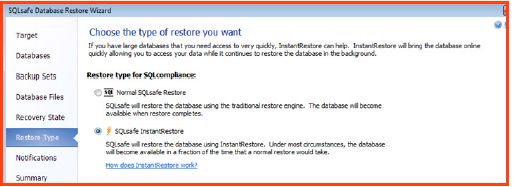
restore occurs in the background. SQL Safe Backup enables SQL Server to immediately begin the transactional part of a database
restore, deferring the data file (MDF) restoration until after the database is online. SQL Server continues to handle all transaction log
(LDF) restoration activity.
When the restore process is complete and the database is online, SQL Safe Backup takes over and restores the remaining data to
the data files in the background. If SQL Server needs data not yet restored, SQL Safe Backup delivers the data to SQL Server directly
from the backup. Because SQL Safe Backup never interferes in the SQL Server log operations, ACID compliance for your databases
is not affected. When SQL Safe Backup completes data file restoration, it removes itself from all I/O activity of the database and leaves
behind a database identical to one restored with a traditional restore process. As a result, SQL Safe Backup is no longer required to
access the database.
SafeCLI
The CLI allows you to execute SQLSAFE procedures, such as backups and restores, with batch files or through your preferred
scripting language. You can also use the CLI as an alternative to the Management Console.
The SQL Safe Backup CLI is a command line interface (CLI) for SQLSAFE operations. This executable offers a broad set of commands, giving you the flexibility to generate scripts that will run with little or no user interaction. Using the CLI, you can launch SQLSAFE
procedures, such as backups and restores, with batch files or through your preferred scripting language. You can also use the CLI as
an alternative to the Management Console.
You can access the CLI from the folder in which you installed SQLSAFE. By default, the SQLsafecmd.exe file is located in the Program Files\Idera\SQLsafe folder.
You can get Help from the CLI at any time by typing the following statement at the command prompt: SQLsafeCMD help action. Available arguments are organized according to the type of action (such as backup) you want to perform, and include statement examples.