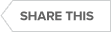Transcript
Welcome everyone to Precise 10.04 SQL Server. I want to show you today how Precise works in the new 10.0 environment. My name is David Owen, I’m the Product Manager.
Welcome, everyone to Precise 10 for SQL Server. I want to show you today how Precise works in the new 10.0 environment. My name is David Owen. I am the product manager.
So, first of all, I just want to log in and show you Precise. And this is the new Precise environment. You see first of all I am on a Chrome browser and I no longer need to actually use Internet Explorer. This is the new key thing to Precise in 10.0 is that we can run on both Chrome and Firefox as well as running on Internet Explorer.
So let us look into what we need to do in terms of logging on to Precise. So the first thing I am going to do is show you the URL [uniform resource locator] that we log on to Precise.
Previously in the past, you would have used a URL [uniform resource locator] like this. And you can see that is got the server name and the port number. If I click on this in Chrome it tells me that it is only currently supported on Internet Explorer 9 or higher. So what I need to do in order to make sure that I am running this in Chrome or Firefox is I need the suffix of slash Precise [/precise] in. And then that brings me to the login screen. So let us log in. And we’re taking to the Precise applications until we can see the same applications as we can see in the old Internet Explorer version that was available in 9.9 and below.
The applications we can see on the left-hand side different applications here. On the right-hand side, we got the tiers and the instances. So let us just choose one of the applications. And I have chosen this one called pound. And if I look on the right-hand side it tells me what tiers I have got. So Web, SQL Server and OS [operating system] because we’re going to be talking about SQL Server today that is some. Look at the Windows Server. So the first thing you see is we have got the SQL Server tier highlighted we’ve got the instance there and then we have got the information in the activity chart below showing all the events that are occurring in SQL Server.
So let us launch Precise for SQL Server. And here you can see that we have got the dashboard. Okay, this is the same layout as we currently have in the existing 9.9 Precise application. We have tried to keep everything consistent trying to keep everything the same in terms of the look and feel.
So here on the left and within the dashboard, you can see we have got the number of instances. We show the executions. We show the availability on the right-hand side. We have got the activity chart which shows where the time is being spent in a SQL server. And then below that, we have the findings which is obviously one of the key features of Precise and that shows us exactly where the time is being spent. Okay, so we have got all the findings are color-coded as previously. And we are obviously able to sort of launch into Precise.
So let us have a quick look at the activity chart. So I have chosen the Activity chart. This is going to load the Precise activities and show us the databases below it. So again this is the same sort of thing that we saw before and the dashboard in terms of the look and feel. And then below that, we have got the databases.
Okay, so you can see that the databases they’re sorted in descending sequence. And then we have got the information to say where that time is actually being spent.
Okay? So you can see obviously this foundation helps search content database is the biggest consumer of SQL. And then we have got the percentage, number sessions, what the average duration is, the number of executions, etc.
One thing that you will notice here with Precise 10.0 is that we have this little red box on most of the top columns. So if I click on that little red box you notice I got two things that actually pop up. First one is it shows me the columns. And you can see I can add or remove columns from that and change the look and feel of that. And then secondly we have got the export to Precise custom portlet. So that is now there at each of the different columns. Previously we used to have a little box here on the right-hand side. But that is no longer the case.
Okay, so let us let us quickly dive into our database. So we’re bringing up our database here. And then below that, we have got all the statements. So we again in Precise, as we currently have, we have the ability to pick and choose what we want to see whether we want to see see programs, login, statements, work types, availability groups, availability replicas, as well.
One thing to mention for 10.0 is availability groups is now a standard feature with in Precise 10.0.
So in the statements, you can see I have got shared the top statements. Again if they are all sorted in descending order terms of the amount of time spent in SQL Server. So this particular one I have got here is 85%. So if I click on Tune this is going to take me to the SQL tab as we have previously done. And here we have got the execution plan. We’ve got the SQL text here in terms of the detail. And then below that, we have actually got the findings.
So the findings, here again, are there to help us to understand exactly what the sort of problems are with the SQL segments. So if I click on the Recommend tab here. Let us see if we can identify any recommendations that Precise has made for you.
And there we go. We have got the recommendation that have been identified. So we can say things like partition functions, partition scheme, create index, create statistics is also identified there. And on the right-hand side, as I click on one it will actually show me the details of them.
So if I click Evaluate here now … that now runs under the covers and will bring back results of the evaluation. And what is going to do is it is actually going to look at that particular set of recommendations and come back and tell us what the impact is.
So we can see here we have got a pie chart to show us whether there is any decrease in cost. Some of the signal segments and then below that, we have got a list of the SQL statements that we have got. So this is exactly the same way as it is worked previously in 9.9. and below. But I think what you notice is things are a little bit quicker than we were before.
If I go back to Activity again. You can see here if I drill down into my statements or it will actually let us change that and look at Programs. So if I drill down to Programs, I can see which programs again are contributing the most to the time. Let us lick on the program below that. And then again it is going to tell me which statements. Okay, so we have got the list of statements here within that. So if I click on a statement it is going to tell me which batch it will belong to. Okay, so this is the batch name. And if I want to find out what login is actually using this, I just click on login here, and it tells me this is the login ID.
So I can check this login. So if I want to now go back up and maybe try and have a look bit more detailed that maybe some of the other statements. I can click here the Pre button so the Pre button will take me the previous. And you know this I have also got the Next button here. So the Next takes me back down until a particular login. So this is how we navigate back and forth now with in Precise 10.0 using the Pre and Next buttons.
So the Pre is taking me to the statement. If I click Pre again is taking me back to the program. If I click Pre again it will take me back to the instance. Okay, so that is some of the key features that we have got within Precise. Let us go back to the dashboard. And let us have a look at some of the findings.
So let us just change the time scale here just to sort of see what sort of times, we have got. You notice now it is over two days. And we will sort of get information relevant to two days.
So you notice now for each of the bar charts they represent different time slice. So here they are in our slots. Okay? Whereas if there we were in the eight-hour window there we would be in 15 minute time slices. So let us click on one of these find ensure so understand what it is. It says heavily access object. Okay, let us click on that. And this is going to take me to the Smart Tune. It’s going to tell me some details about it.
Okay? And we can sort of see what is going on there with that. So tell me the object it is not scalable. Okay so now let us go across through the Admin Point. So if we go to the Admin Point again you see it all looks exactly the same as we have got before. And so I want to do now just point out a couple of little minor differences that we have got here. So first of all if I go to the Installation tab you’ll notice that everything now is just application based.
There is no longer anything that is specifically to do with instances anymore. So if I click on an application and I click Edit, I get a little pop-up here which basically tells me that it is going to open an APMInstanceInstaller.exe [application performance management Instance Installer]. Because Precise is a web browser application we do occasionally need to execute some applications underneath that and this is what has happened here. So if I click OK and I’m going to open that APM [application performance management] Instance installer. It is now going to bring up the installer executable for me.
And there you can see we got the application installer and it’s exactly the same as we have got before. So it is showing me all the different tiers that belong to this particular application installer. And I can go in and I can go and edit it and change things around.
Likewise, if I click on Management you notice I’ve got action items, updates, and notes. So let us click on updates. And here we have got all the latest details in terms of the updates. So if I click here in terms of apply updates, again it’s telling me that it’s going to open that APM Installer .exe. When you run Precise from the very first time in 10.0 you will have to download a new APM [application performance management] instance installer .exe. I am clicking on this apply updates will do the download for you. Once that downloads been run and you have run the application it will then allow you to use the instance installer and executable. And there you go. You can see that we have now got the instance installer application. It is working in exactly the same way as before. So if we wanted to do an upgrade we click on the particular one that we want, apply it, and then go through the standard process in terms of doing the upgrade.
So there we are. This is Precise 10 for SQL Server. I hope you find this useful. Please come back to the http://idera.com website for more videos in the future.
Thank you.
See Also:
- Webcast: IDERA Live | Monitor the Performance of Multiple-Platform Databases in the Cloud
- Webcast: SQL Server Performance Advanced Monitoring and Best Practices
- Webcast: Troubleshooting SQL Server Performance Problems
- Datasheet: Precise for Databases
- Datasheet: Precise for IBM DB2
- Datasheet: Precise for SQL Server
- Datasheet: Precise for Sybase
- Video: An Overview of Precise for DB2
- Video: An Overview of Precise for Sybase
- Video: Benefits of Precise for Databases
- Video: How to Receive What-If Analysis on your SQL Server, Oracle, and DB2 Databases
- Video: How To Install the Precise Framework on Oracle
- Video: Lights Out: Best Practices for Serious Database Performance (for Precise)
- Video: Overview of Precise for SQL Server
- Solution Brief: Managing the Performance of Complex Oracle Application Environments
- TechValidate: Air France Optimizes
- TechValidate: Automotive and Transport
- TechValidate: Banking Company Rates Precise
- TechValidate: Turkish Educational Institution
- TechValidate: Food Company Saves Time
- TechValidate: Mobistar Maximizes Investments
Topics : Database Diagnostics,Database Performance,SQL Query Performance,
Products : Precise for Databases,