Transcript
00:08
DB Change Manager
Hello. Welcome to an overview of IDERA Change Manager. Here we’re seeing the product homepage for Change Manager. You can get to that from IDERA.com and then the DB Power Studio drill down. DB Change Manager exists as a standalone product but is also part of a bundle called DB Power Studio. You can get to the bundle page here where you see a link for DB Change Manager. That would bring you to this homepage. You can download and install and use the tool with a free trial. Now we’ll go through some of the core areas in this brief video. There are resources here for you as well. You have summary pages. Here are details on the platforms that are supported. Of course, you have documentation for all of the Power Studio products under Resources product documentation, there are online wikis or you can drill down to any of these areas here. DB Change Manager here would have a user guide and a quick start guide.
01:08
Database Change Management
Okay, so Change Management can mean different things to different users. The focus of DB Change Manager in Power Studio is the ability to of course do comparisons. There are database configuration comparisons, there are Schema object comparisons and then data comparisons. You can roll out changes and deltas and differences. You can do reports on what’s different between different areas. You can set up compliance with different rules and requirements. Of course, keep track of changes that happen in the database.
DB PowerStudio
Let’s take a look here at the product. It’s up to version 17 and you can see that’s the version I’m showing you. Here’s the user interface where you have the navigation tree which is similar to other areas within Power Studio and then tabs within the application. I have a few slides here just to introduce some of the core areas.
02:07
Again, the Change Manager tool is in some different bundles and so it’s in the developer bundle on the DBA bundle of Power Studio and then exists standalone as well.
Compare and Synchronize Data
Let’s introduce a few of these areas. On the left-hand side, you can see my navigation tree and that would be a starting point. You have a Job Explorer which will organize these different types of jobs that I was mentioning, right, a configuration archive, a configuration comparison, then you have Schema Archive, schema comparison and then data comparison.
DB Change Manager Platforms
The starting point would be connecting to your databases. Here you can see I’ve created some folders. You have the ability to create folders where if I create a new one here, we’ll create a folder, otherwise, Register would step you through a wizard interface connecting to the major platforms that DB Change Manager supports. For the change manager component, you have Oracle, SQL Server, Sybase, DB2.
03:07
Database Object Management
Similar platforms for DB Optimizer and DB Change Manager, Rapid SQL, DBArtisan, extend to some other platforms as well.
Okay, and so this is where you get started. You can connect, you can explore. Here you can see there’s groupings for these types of jobs. Or you can drill into the database objects and actually see there what objects are out there. Maybe a bit read-only, you don’t have to create an alter from here, but you can see what objects are out there. Drill into environments here. I can see what tables are involved and then depending on what I’m responsible for, maybe I’ll select those in the scheme of wizards. You have an explorer view, which is helpful, but otherwise, the starting point here would be creating a project or grouping and then these types of tasks.
So the configuration archive is a baseline, right? That’s a similar concept to configuration or Schema.
04:02
Database Configuration Parameters
And so configuration is database parameters, right? What are the settings for this database? This would be a wizard that would step you through and then you have this similar look and feel here with an overview, refinements, options, and notification history. The Play button would step you through these tabs and run this job. Or you can navigate with these tabs in the lower portion of the screen as well. Start with the configuration archive and then a configuration comparison would show what’s different between those. You can see the history of those. Run a job on the fly and then you have your results of, okay, what’s one side, what’s on the other, what’s in common, what’s different? Right? Easy interface for database configuration parameters, right? Here you can see summary and core SQL properties that are different between source and target. A Schema archive is similar, a baseline of that schema and those objects.
04:59
Schema Comparison
And then you have a Schema comparison. You can start with a Schema archive job. This would step you through this type of wizard. Again, what’s your starting point where what objects are included in this archive? Some different options here in terms of extracting DDL or creating different files. You have some notification capabilities with these tasks, so the scheduling component and then notifying that completed is helpful. You can see the history or results of what’s been executed. Here comparison, I have individual results that I control down to see where things matched and that’s beneficial.
Data Comparison
The other third core area that we’ll stick to in terms of this brief overview is a data comparison job. Obviously that is a source and target of individual tables, right? Again, you have a similar user interface here with these options, with the Play button here to actually run that job again. You’ll have this history keeping track of when the job is executed.
06:00
Again you can drill into the results. And then here I actually generated. Here’s a comparison report in this example. Right, so what’s the differences between these two tables? What date is different? What percent matched? So these can be helpful areas.
Again, this is part of a greater bundle called DB Power Studio in both the Developer and DBA Edition. DB Change Manager, you can download or access through the IDERA website, and then you can get to the Power Studio bundles as well. The Developer Edition and the DBA Edition each contain DB Change Manager. Okay, thanks for joining today’s presentation, and good luck with Change Manager.
See Also:
- Whitepaper: I Do Declare
- Datasheet: Rapid SQL
- Video: An Overview of Rapid SQL
- Video: How to Secure Database Code with Rapid SQL
- Video: How to Use the Database Debugger in Rapid SQL
Topics : Database Administration,Database Change Management,Database Development,Database Performance,SQL Query Performance,
Products : DB Change Manager,